Clean Text - Remove Unwanted Characters
Text & Data Processing
Clean Text is your comprehensive solution for sanitizing and formatting messy text data in Excel. When you import data from various sources - websites, databases, PDFs, or other applications - it often comes with unwanted characters, formatting issues, and inconsistencies that make your data hard to work with.
We know how frustrating it is to spend hours manually cleaning up imported data. Maybe you've copied text from a website or imported a CSV file with random line breaks scattered throughout your data. Clean Text eliminates these headaches by automatically removing unwanted elements and standardizing your text format.
Key Benefits
How to Use
Using Clean Text is simple and immediate:
- Select Your Data: Highlight the cells containing the text you want to clean
- Click Clean Text: Find the Clean Text button in the UF Essentials tab
- Instant Results: The tool automatically removes line breaks, non-printable characters, and trims spaces
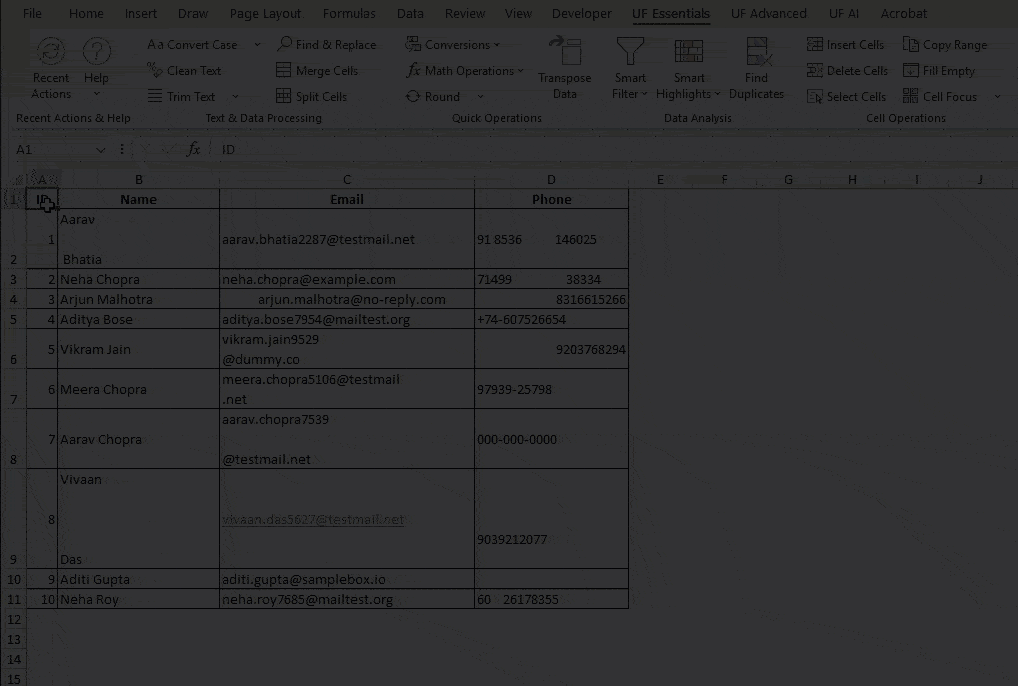
Need more specific cleaning controls? Use Data Transform Studio in the UF Advanced tab for granular cleaning options, custom character removal, and workflow automation.
What Clean Text Does
The Clean Text button performs comprehensive text sanitization in one click
Automatic Cleaning Operations
- Removes Line Breaks: Converts line breaks to spaces for better data structure
- Eliminates Non-Printable Characters: Removes invisible control characters that cause problems
- Trims Excess Whitespace: Removes leading and trailing spaces
- Standardizes Spacing: Ensures consistent spacing throughout your text
Perfect For
- Imported data from websites, PDFs, or databases
- Text copied from various sources
- Data preparation for analysis
- Cleaning up messy imported content
- Quick and Easy: Clean Text works immediately - just select your data and click the button for instant results.
- Test on Small Samples First: For large datasets, test on a few cells first to ensure the cleaning meets your needs.
- Check Results: Review the cleaned text to make sure important content wasn't removed.
- Use Data Transform Studio for Complex Needs: If you need specific cleaning controls, use the advanced studio for granular options.
- Always Backup Important Data: For critical data, create a backup before performing bulk cleaning operations.
Common Use Cases
Data Import Cleanup
- Clean CSV files with formatting issues
- Process database exports with unwanted characters
- Standardize text from multiple data sources
- Prepare data for further analysis or reporting
Web Content Processing
- Remove HTML tags from copied web content
- Clean up text scraped from websites
- Process content for content management systems
- Prepare web data for Excel analysis
- Excel Training Courses
Document Processing
- Clean text copied from PDFs
- Process content from various document formats
- Standardize text from multiple sources
- Prepare content for professional documents
Database Preparation
- Clean data before database imports
- Standardize text fields for consistency
- Remove problematic characters that cause import errors
- Prepare data for data warehouse loading
Frequently Asked Questions
Clean Text is designed to be safe and only removes common problematic elements like line breaks, non-printable characters, and excess spaces. Your actual text content is preserved.
Yes! Select any range of cells, and Clean Text will process them all with the same comprehensive cleaning.
Clean Text works on cell values, not formulas. If you have formulas, the cleaning will be applied to the displayed results.
Absolutely! Clean Text properly handles Unicode characters and international text while removing only problematic formatting elements.
Related Documentation
Convert Case - Transform Text Capitalization
Transform text case in Excel instantly. Convert to uppercase, lowercase, proper...
Read DocumentationTrim Text - Remove Extra Spaces
Remove unwanted spaces from Excel text instantly. Trim leading, trailing, and ex...
Read DocumentationFind & Replace - Advanced Batch Text Replacement
Powerful batch find and replace tool for Excel. Multiple search patterns, regex...
Read Documentation