View Tab
The View Tab offers you a variety of options that help you control the way you want your workspace to be displayed within the workbook based on your r...
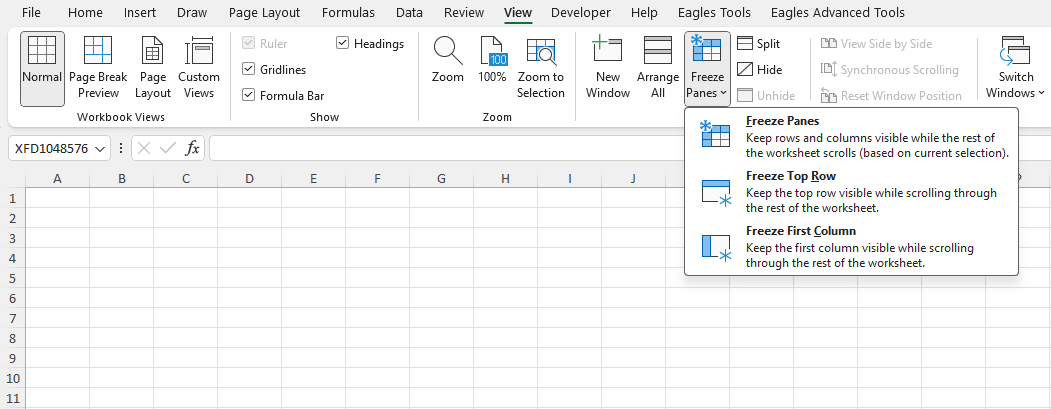
Freeze Panes is a most useful feature in Excel which allows you to lock the Rows and Columns in one place so you can scroll through the rest of the data which makes it very easy to read and navigate the column header. You can free more than one row and column.
For example, if you want to keep the column headers of your employee database such as name, address, mobile number, email address etc. fixed at the top while scrolling through hundreds of employees in rows, Freeze Panes can help you achieve it. Similarly, if you want the first column to be locked at the left side of your Excel screen so you can scroll horizontally through the data, Freeze Panes can easily do it.
Excel allows you to freeze your rows and columns in three different ways based on your requirements:
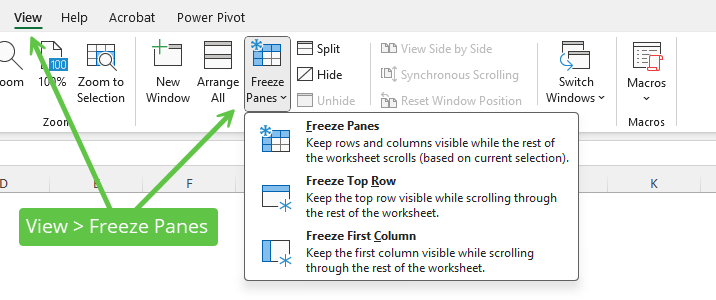
It is very important to freeze the column headers while doing data analysis or working with data entry in Excel if you are maintaining a large dataset. Follow the below steps to freeze the top row of your worksheet:
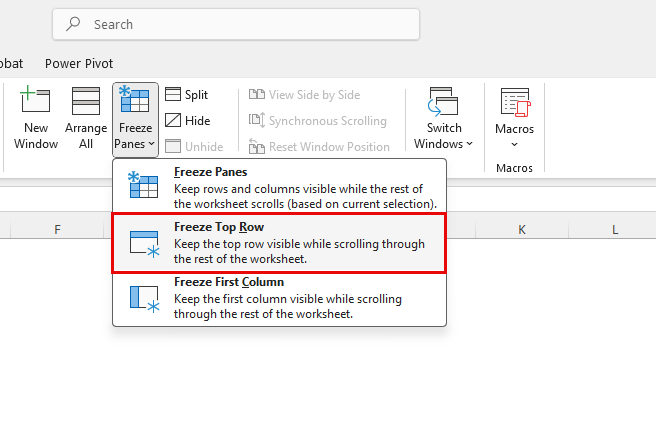
The first row is now frozen and when you scroll down, the top row will stick at the same place so it is easy to understand which value belongs to which column.
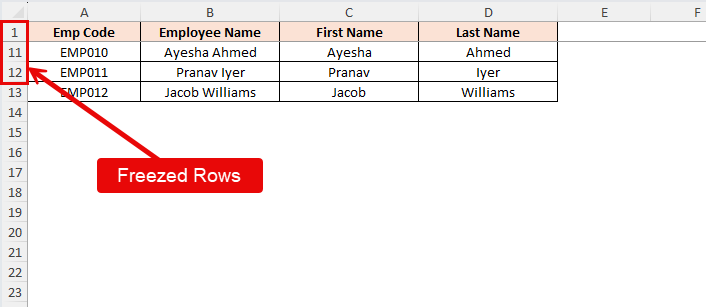
This is a handy option when you are dealing with an employee database or sales database where you want to retain the Employee Code or Employee Name or Invoice No in the first column. Follow the below steps to freeze the first column of your worksheet:
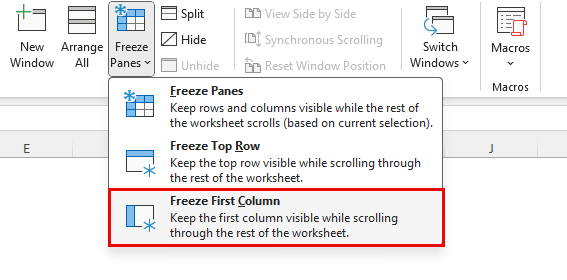
Now, as you scroll horizontally until the last column of Excel, the first column will stick at the right side of the Excel screen.
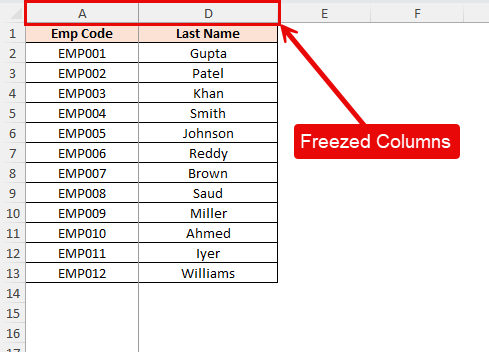
The first four rows are now locked from your dataset.
For example, if you want to freeze both of your rows and columns, follow as below:
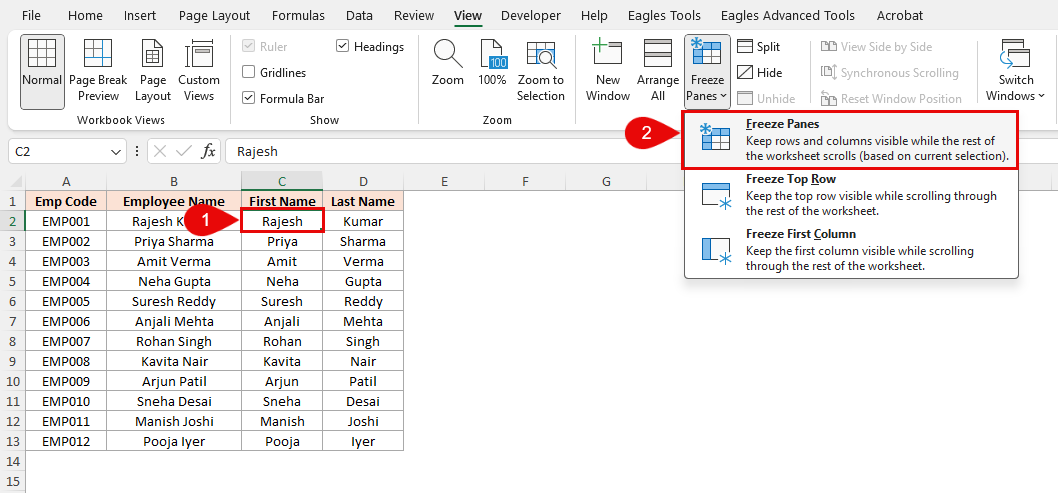
This will freeze column A and column B and also row 1 so you can scroll freely through the rest of your data. It will be helpful when you want to keep your headers fixed in one place and also your Invoice Number or in shown examples Employee Code and Employee Name to scroll towards the right.
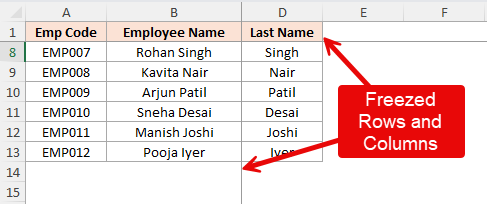
To quickly unfreeze the rows or columns follow the below steps:
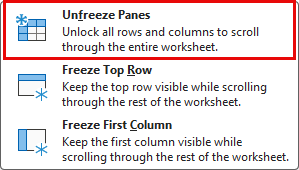
Let’s look at some of the practical scenarios where Freeze Panes can be very helpful:
Below are a few tips you can use:
A most required feature in Excel simplifies the workflow by keeping the required rows and columns visible when working on large spreadsheets such as managing financial data, attendance tracking etc.
No comments yet. Be the first to comment!
Free offline Android app to learn Excel formulas, functions & shortcuts anytime, anywhere!
Download Free AppUse Ctrl+; to insert today's date in any cell quickly.