View Tab
The View Tab offers you a variety of options that help you control the way you want your workspace to be displayed within the workbook based on your r...
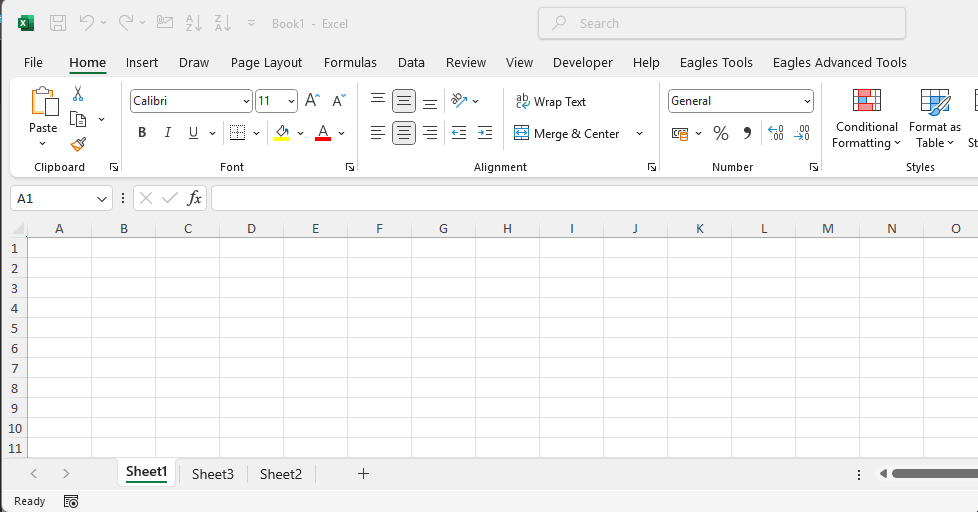
Sheets usually called Worksheets are the tabs or pages in your Excel workbook. Sheets are not used just to enter data such as text, numbers, dates or formulas but also to organize the data in a sheet into rows and columns. Excel does not allow you to create or rename two sheets with the same name in a single workbook as all the names should be unique. In practical words, if you have a worksheet named “Sheet1”, you cannot add or rename a new worksheet with the same name.
In older versions, Excel used to start with three Sheets and the latest versions come with one sheet by default. However, it is not limited to just one or three sheets. You can add up to 255 sheets in a single workbook. Adding multiple sheets in a single workbook comes with advantages such as maintaining multiple records in one workbook, and no need to refer to multiple workbooks which saves time as well. However, if the size of the workbook increases, it will become a disadvantage as it might crash if multiple users are using the same workbook at a time.
If you want to insert a new sheet in Excel, you can just click on the plus icon at the bottom of your Excel screen as shown in the below image:
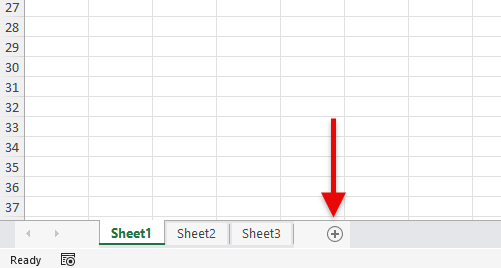
No one wants the sheet name to be as Sheet1, Sheet2, etc. when you are maintaining some records or doing analysis. To make it more understandable and easily usable, you can rename a sheet in Excel. You can do this in multiple ways such as double-clicking on the Sheet name and renaming it or right-clicking on the Sheet name and clicking on Rename as shown in the below image:
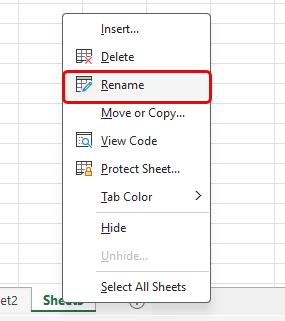
If you have added a sheet by miss or you want to delete a sheet that is not required in your workbook, you can delete it by right-clicking on the Sheet name and clicking on Delete as shown in the below image:
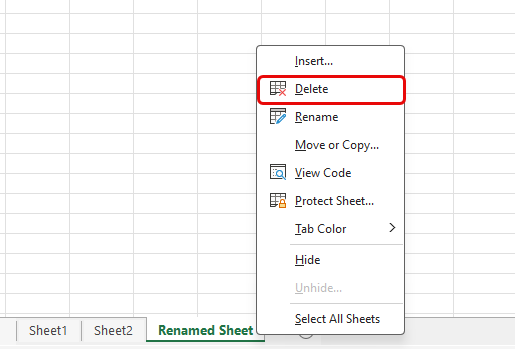
If any data exists in your workbook, Excel will give a pop-up to make sure you want to delete the sheet. However, please be very careful when deleting any sheet because it is a permanent action, and your data in that sheet will be lost once you save it.
Did you know you can move or create a copy of a worksheet in Excel within the same workbook or from one workbook to another workbook? It can be achieved by following the listed steps:
Moving a sheet is like cutting and pasting it into a different location and Creating a copy is like copying and pasting in a different location or duplicating your sheet.
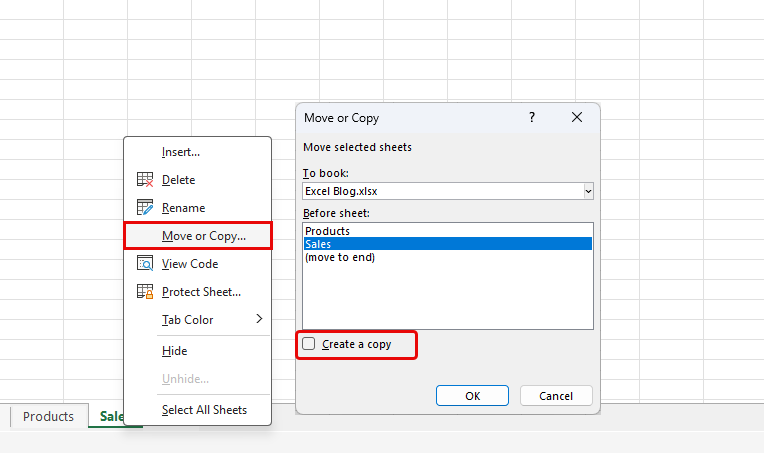
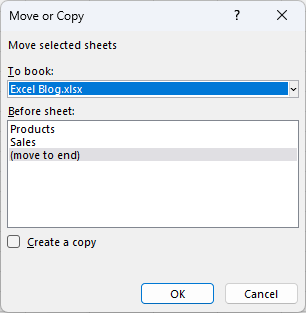
However, if you want to move or create a copy in a different workbook, click on “To book:” and select if any workbook is already opened or you can also select “new book” which will automatically create a new workbook once you click on OK.
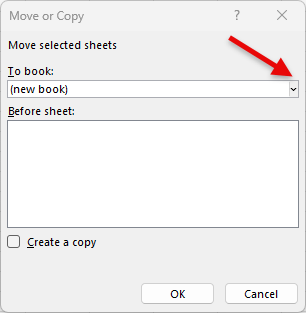
Right-click on the sheet you want to change the color; and click on Tab Color.
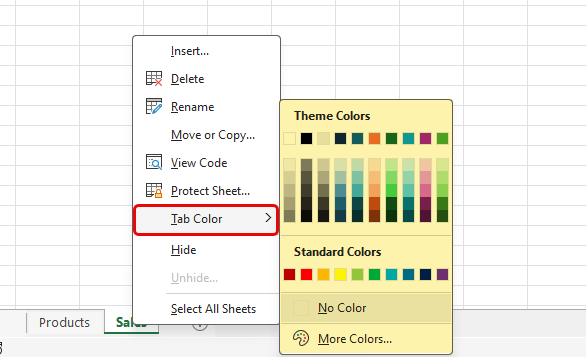
Learn all Excel shortcuts from basic to advanced for Windows and Mac
No comments yet. Be the first to comment!
Free offline Android app to learn Excel formulas, functions & shortcuts anytime, anywhere!
Download Free AppPress Ctrl+Shift+L to quickly add filters to your data range.