View Tab
The View Tab offers you a variety of options that help you control the way you want your workspace to be displayed within the workbook based on your r...
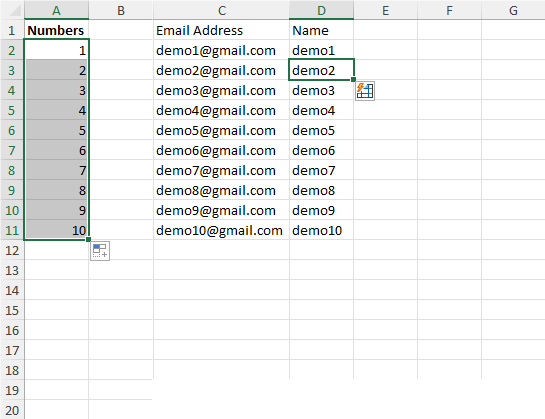
AutoFill and Flash Fill are the most useful features in Excel which can save you a lot of time and reduce repetitive tasks such as creating a sequence of dates, weekdays, numbers etc.
In Excel, the autofill feature can be used to fill the common patterns such as numbers, dates, days, and much more. It is not just limited to downwards but you can fill data upwards, right and left by using the Fill Handle.
It is a small square that is located at the bottom-right corner of any selected cell or a range of cells in your Excel. You can use the Fill Handle by dragging into your required cells or even double-click to quickly autofill until Excel finds the correspondence last row.
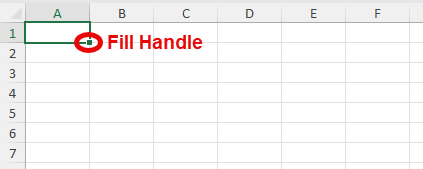
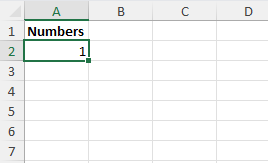
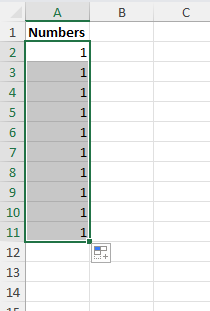
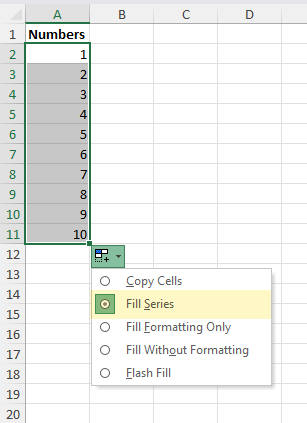
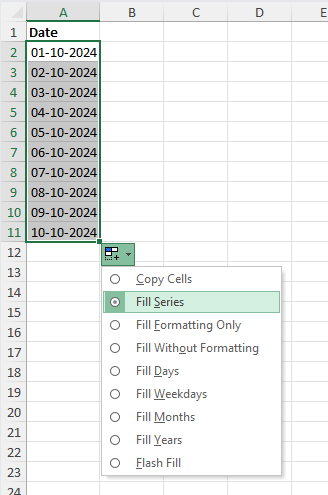
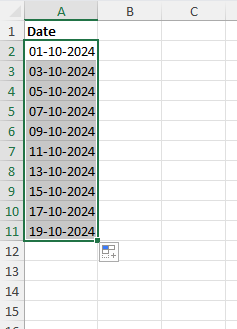
You can enter any alternate number and date and Excel’s AutoFill feature will analyze the difference and fill it in for you.
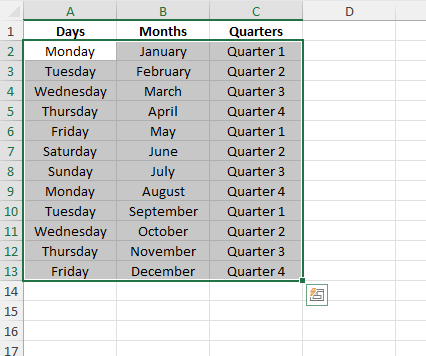
We learnt how to use AutoFill in ascending order, let us go through a few examples in Descending Order of Numbers and Dates. Even if there are any blank columns in between, Excel’s AutoFill feature still works as per your requirement.
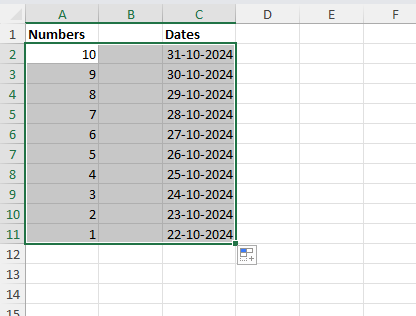
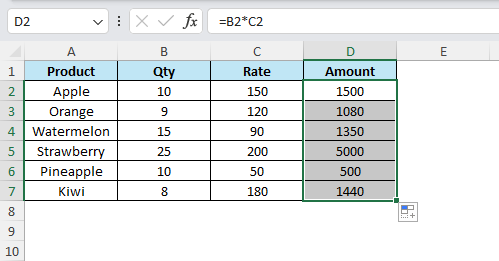
This amazing feature in Excel was introduced in version 2013 which senses the patterns of the data and suggests you fill. It is turned on by default but it can also be used manually from the Home Tab.
Let’s say you have a list of Employee Names containing the First and Last Name. And the list goes on for a couple of hundred employees and you need to get the First Name of all the employees. Excel gives many options to get the First Name from the list such as Text to Columns, we get another option Flash Fill.
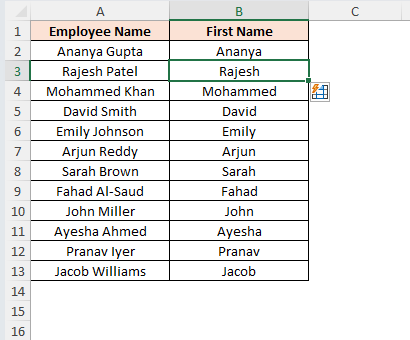
Both AutoFill and Flash Fill features in Excel will help you save time and remove repetitive tasks. AutoFill can help you quickly generate a pattern of numbers, dates and even formulas whereas the Flash Fill will identify the pattern in the data and suggest the output which can be generated with a single click.
No comments yet. Be the first to comment!
Free offline Android app to learn Excel formulas, functions & shortcuts anytime, anywhere!
Download Free AppPress F4 to repeat your last action - great for formatting multiple cells.