View Tab
The View Tab offers you a variety of options that help you control the way you want your workspace to be displayed within the workbook based on your r...
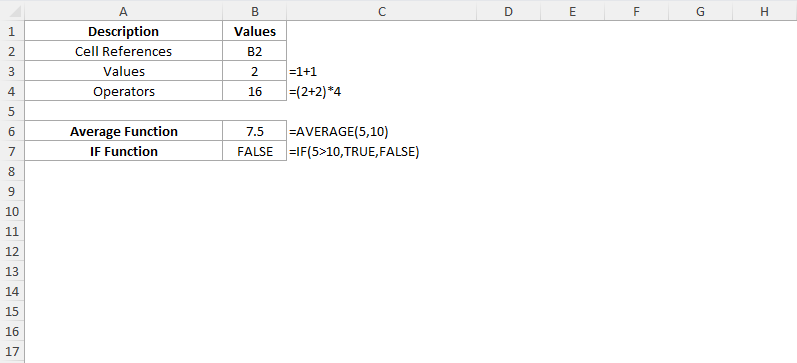
In Excel, a formula is a tool that helps you calculate results by using the data you provide or the values stored in different cells. It’s a simple way to perform math and get answers based on your data. It is a powerful tool that allows you to automate your calculations, analyse the data and also create dynamic templates or reports.
A formula begins with an equal sign (=) along with the combination of cell references, values, and operators.
Let’s check how to calculate the total cost of a product. You have the quantity in cell A2 and the price in cell B2. To find the total cost of a product, you can use the following formula in cell C2:
=A2*B2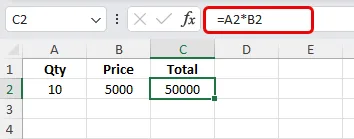
What will the above formula do? It will multiply the quantity in cell A2 by the price in cell B2 and give the result in cell C2.
Excel provides a wide range of operators and functions that enable us to perform various calculations with ease. Some of the common ones are:
Let’s say you have a set of numbers from A2:A10 and you need to get the average of those numbers. You can use the below formula to get your results:
=AVERAGE(A2:A10)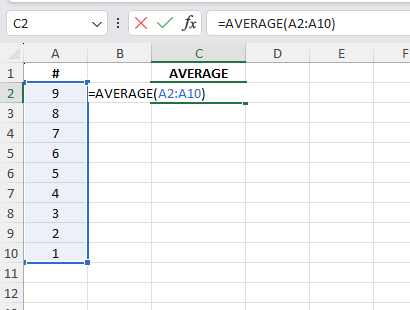
You can either pass a number as a value to the function or even pass the cell references and Excel will calculate without any problems. If we pass 5 for the above function, will Excel throw any error? No, you can use it as below:
=AVERAGE(A2:A10,5)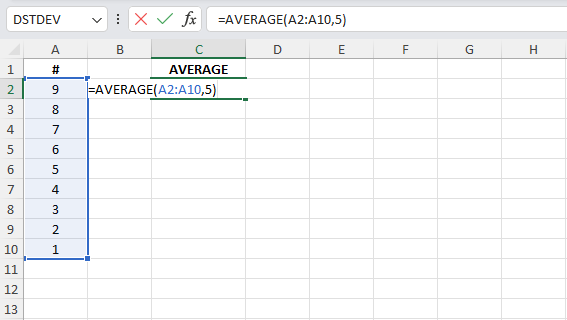
Understanding the syntax of a function in Excel is crucial. It’s important to know which arguments are mandatory and which are not.
Let’s take a look at the following functions as examples:
Mastering Excel Formulas is a fundamental skill for anyone who is working with Excel spreadsheets whether it is for calculating some results or for data analysis. By understanding the basic structure, operators, and functions, you will be able to create powerful and dynamic calculations and also automate your data analysis tasks.
No comments yet. Be the first to comment!
Free offline Android app to learn Excel formulas, functions & shortcuts anytime, anywhere!
Download Free AppPress F4 to repeat your last action - great for formatting multiple cells.