25 Essential Excel Shortcuts Every Data Analyst Should Know
Ever wished you could analyze data in Excel at the speed of light? With these 25 essential shortcuts, you'll work smarter, not harder. Let me show you...
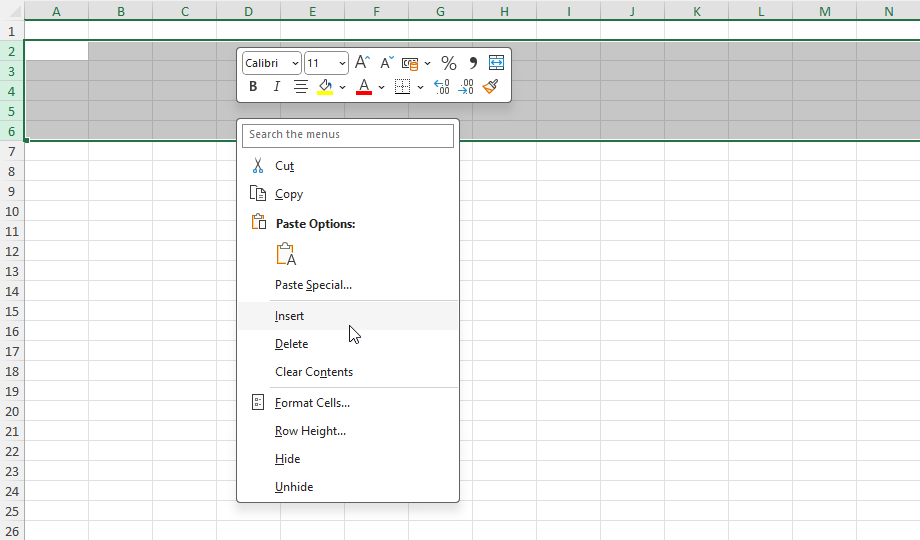
Many find adding rows in Excel is a simple task, but do you know there are several efficient ways to Insert Rows in Excel? You might be inserting a single row, or multiple rows or even want to add rows in a table. Excel gives us a lot of options to insert rows in your spreadsheet that keep your data organized.
Let’s walk around various methods for inserting rows in Excel – both manual and automated as well which will make your work easier. We will also look at how to troubleshoot some of the common issues and how to insert rows using VBA which is an advanced technique.
Inserting Multiple Rows
If you want to insert multiple rows at once, simply select the same number of rows you want to insert. For example, if you want to insert 5 rows, select 5 existing rows and then use the shortcut. Excel will insert the same number of rows selected.
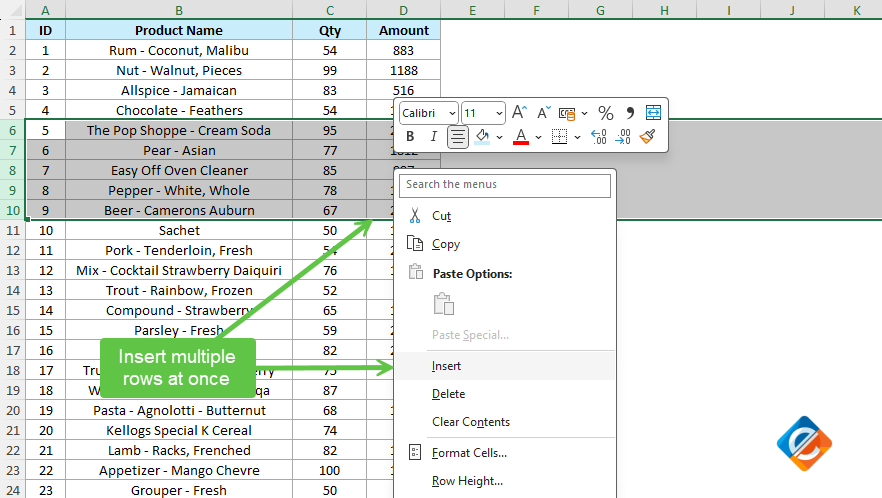
Adding Multiple Rows
Just like how we saw adding multiple rows with shortcuts, you can follow the same method by selecting multiple rows going to Cells group under the Home menu and clicking on Insert option to add those rows.
Tables offer many advantages in Excel including automatic formatting, filtering, and dynamic ranges when working with complex calculations. When a new row is added to a table, Excel will make sure the formatting is applied to the new row and a formula is also inserted automatically which will generally save you time by manually adjusting each row.
Sometimes you will come across a situation where you want to insert rows automatically based on certain conditions. For example, you may have a dataset where a column contains certain criteria, and you want to insert a new row whenever those criteria are met. In such cases, you can use a helper column with formulas to achieve this in an organized and efficient manner.
Let’s say you want to insert a new row every time the value in column A is “Yes.” Here’s how you can do it:
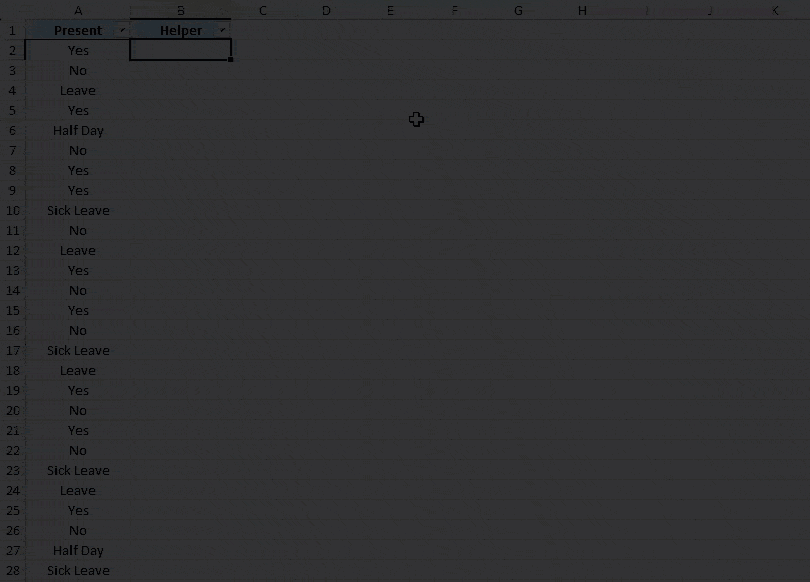
For a repetitive or complex task, Excel’s VBA is a powerful tool. You can easily insert the rows with the help of VBA, mainly if you are working with a large dataset or a structured task.
Below is a simple VBA script to insert a row after every 10 rows:
Sub InsertRowsEvery10()
' Declare a variable to hold the last used row number in the sheet
Dim lastRow As Long
' Get the last non-empty row in column A and assign it to lastRow
lastRow = Cells(Rows.Count, 1).End(xlUp).Row
' Loop through the sheet, moving 10 rows at a time, starting from row 10
For i = 10 To lastRow Step 10
' Insert a new row directly beneath every 10th row
Rows(i + 1).Insert Shift:=xlDown
Next i
End SubThe above script loops through each row and inserts a new row after every 10th row. If you regularly need to insert rows, using VBA will save you lots of manual effort.
If your dataset is very large, using VBA is a perfect method. Once you write a code, you can use it again and again in your entire workbook without manually inserting rows every time.
While inserting new rows, you might sometimes run into issues. Below are some of troubleshooting tips:
Hidden Rows: Sometimes, hidden rows can confuse. If you are trying to insert a row and nothing is happening, make sure there are no hidden rows that might affect your operations.
Whenever the new rows are inserted, Excel does a pretty good job by copying the existing formatting. But if you want more control over how new rows are formatted, below are a few things to keep in mind:
When working with a larger dataset, consider using the freeze panes to keep your header or important rows visible when scrolling. To read more about how to Freeze Panes in Excel, click here.
Inserting the new rows in Excel can be achieved in many ways depending on your needs. From simple right-click commands, keyboard shortcuts or even using VBA to automate your tasks, knowing these techniques will make working with Excel more easy and increase productivity.
The key is to choose the method that exactly fits your workflow and to also be aware of the potential issues like formula updates and formatting.
No comments yet. Be the first to comment!
Use Ctrl+Shift+$ to format numbers as currency instantly.