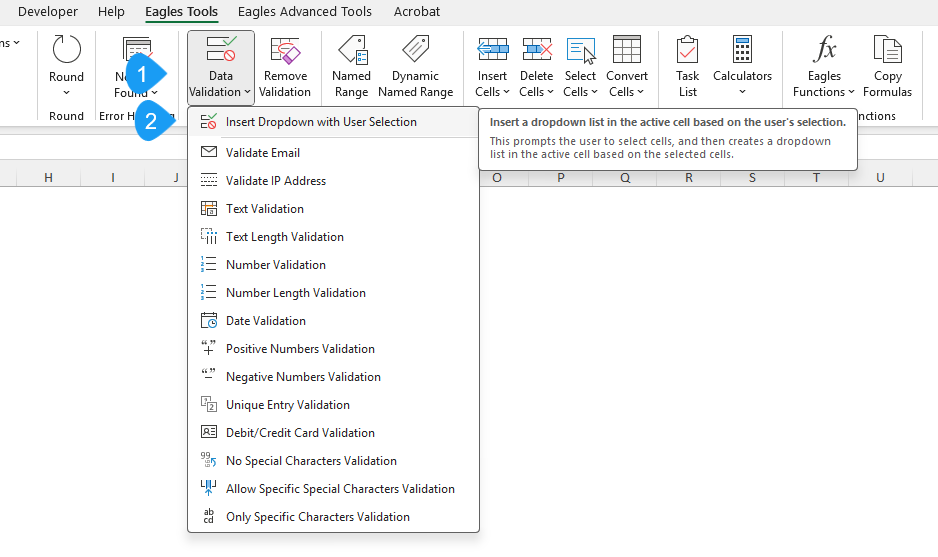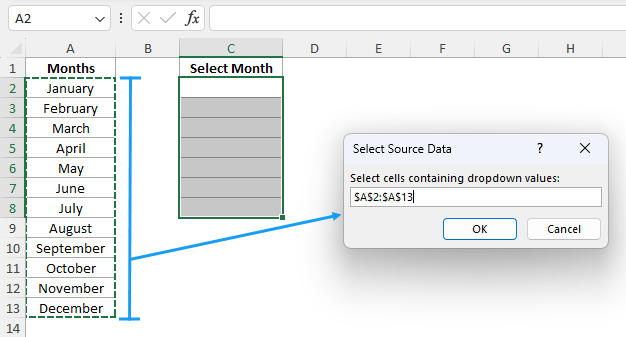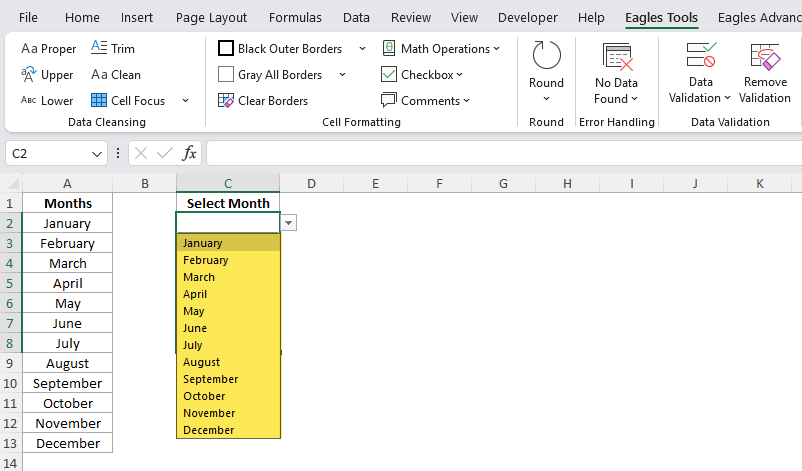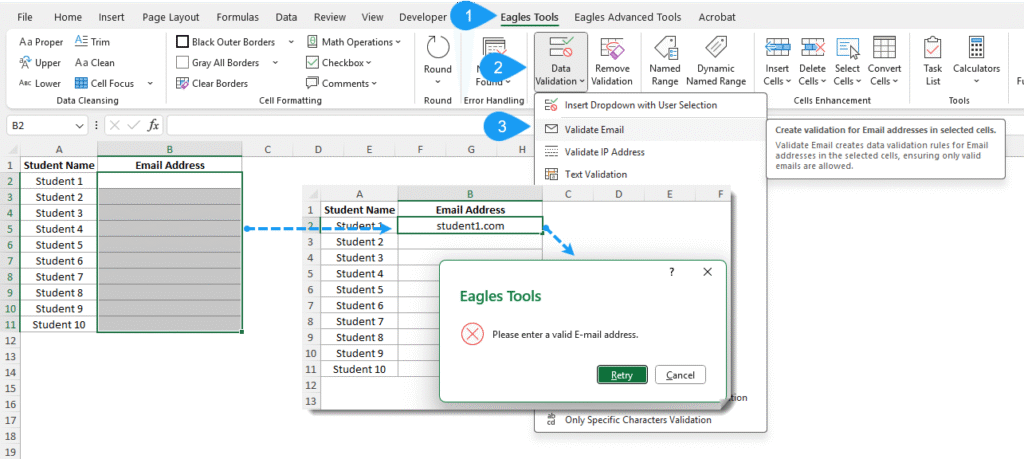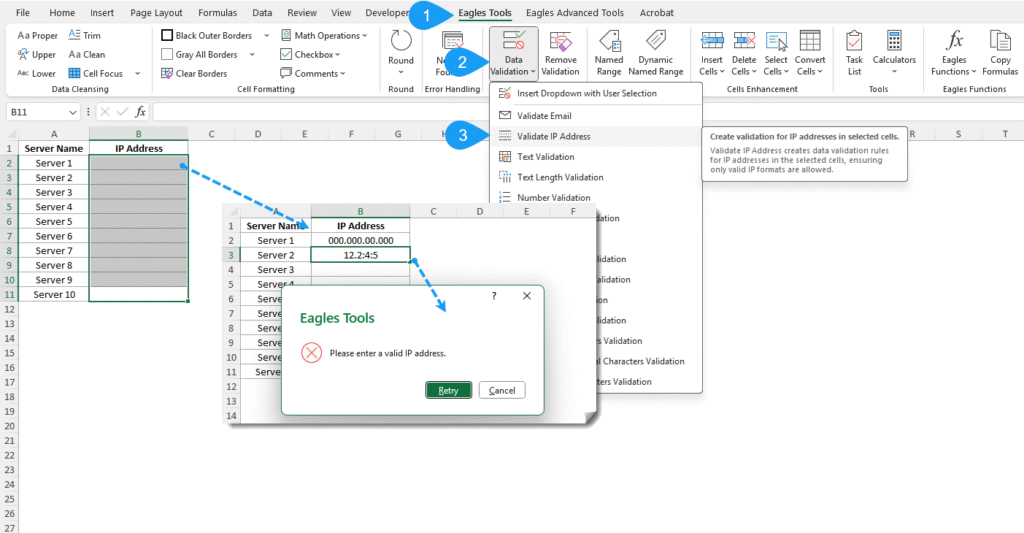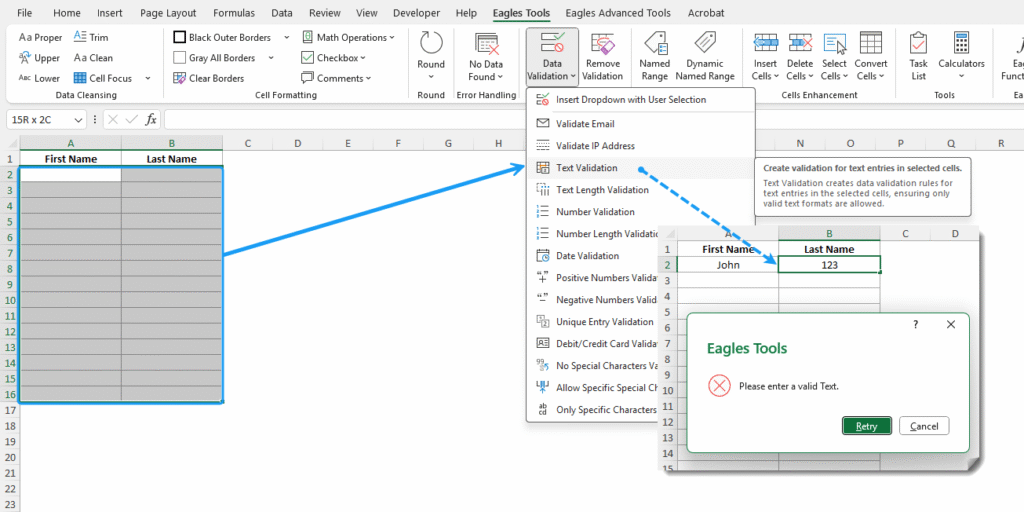The Data Validation in Eagles Tools simplifies the way to apply data validation rules to your cells in Excel. These features help you maintain your data clean, consistent, and error-free which will save you time and also reduce the risk of mistakes.
Features in the Data Validation
1. Data Validation Menu
This menu includes a comprehensive set of tools to apply data validation rules for the selected cells in your worksheet.
Insert Dropdown with User Selection
Prompts to select values that will populate a dropdown list for the selected cells.
How to Use:
- Select the cells.
- Click Insert Dropdown with User Selection in the Data Validation Menu.
- A popup will appear asking you to select the values for the dropdown.
- Confirm, and the dropdown list will be added to the selected cells.
Text Length Validation
Ensures only the specified length of the text is entered in the selected cells.
How to Use:
- Select the cells.
- Click Text Length Validation.
- A popup will appear so you can specify the text length to be allowed.
- Confirm, and the rule will be applied.
Number Validation
Restricts to enter only numeric values in the selected cells.
How to Use:
- Select the cells.
- Click Number Validation.
Number Length Validation
Ensures only the specified length of numbers are entered in the selected cells.
How to Use:
- Select the cells.
- Click Number Length Validation.
- A popup appears for you to specify the maximum number length to be allowed.
- Confirm, and the rule will be applied.
Date Validation
Restricts the user to enter text or characters and allows only dates.
How to Use:
- Select the cells.
- Click Date Validation.
Positive Numbers Validation
Allows only positive numeric values in the selected cells.
How to Use:
- Select the cells.
- Click Positive Numbers Validation.
Negative Numbers Validation
Allows only negative numeric values in the selected cells.
How to Use:
- Select the cells.
- Click Negative Numbers Validation.
Unique Entry Validation
Prevents entry of duplicate values in the selected cells.
How to Use:
- Select the range to prevent duplicate entries.
- Click Unique Entry Validation.
Debit/Credit Card Validation
Ensures only debit or credit card format numbers can be entered.
How to Use:
- Select the cells.
- Click Debit/Credit Card Validation.
No Special Characters Validation
Ensures only numbers and text are entered in the selected cells and prevents special characters.
How to Use:
- Select the cells.
- Click No Special Characters Validation.
Allow Specific Special Characters Validation
Allows only certain special characters, as specified by the user.
How to Use:
- Select the cells.
- Click Allow Specific Special Characters Validation.
- A popup will appear where you can enter the specific characters you want to allow.
- Confirm, and the rule will be applied.
Only Specific Characters Validation
Restricts input to only specific characters, as specified by the user.
How to Use:
- Select the cells.
- Click Only Specific Characters Validation.
- A popup will appear where you can enter each allowed character.
- Confirm, and the rule will be applied.
2. Remove Validation
Removes any data validation rules from the selected cells.
How to Use:
- Select the data validation cells.
- Click Remove Validation.
- A confirmation dialog appears to accept if you want to remove the validation.
- Confirm, and the data validation will be cleared.
Handling Existing Data Validation
If any selected cells already have a data validation rule, a confirmation dialog box appears if you want to overwrite the existing data validation. This ensures you don’t unintentionally replace existing rules.
Why use the Data Validation?
- Effortless Configuration: Quickly set up complex validation rules without many writing formulas and applying them.
- Enhanced Data Accuracy: Prevent invalid entries and enforce data consistency.
- Customizable Rules: Tailor validation to specific needs with flexible options for characters, formats, and more.
- Time-Saving: Eliminate manual setup, reducing errors and improving efficiency.