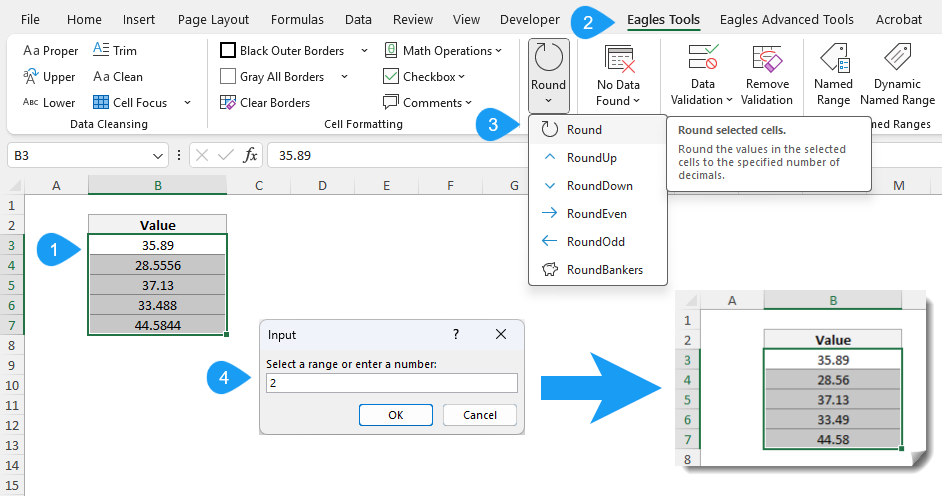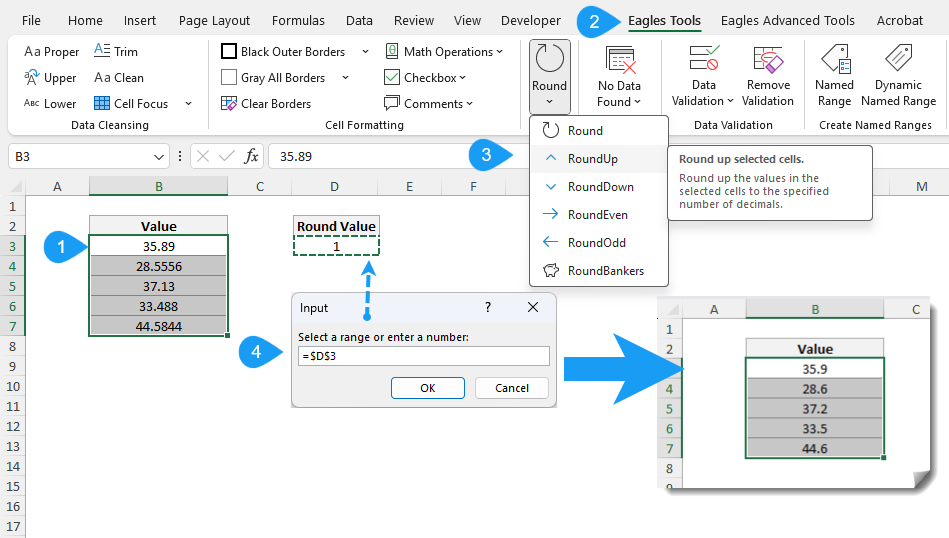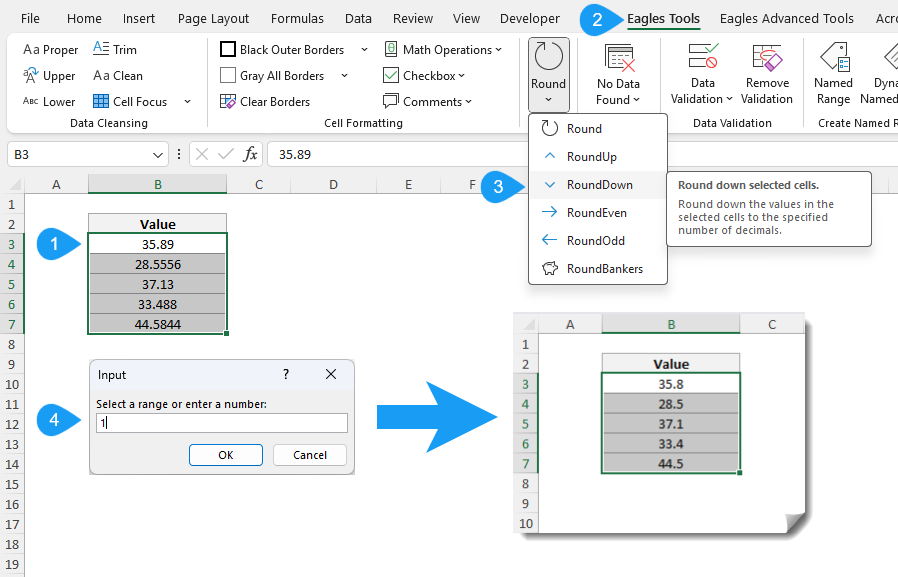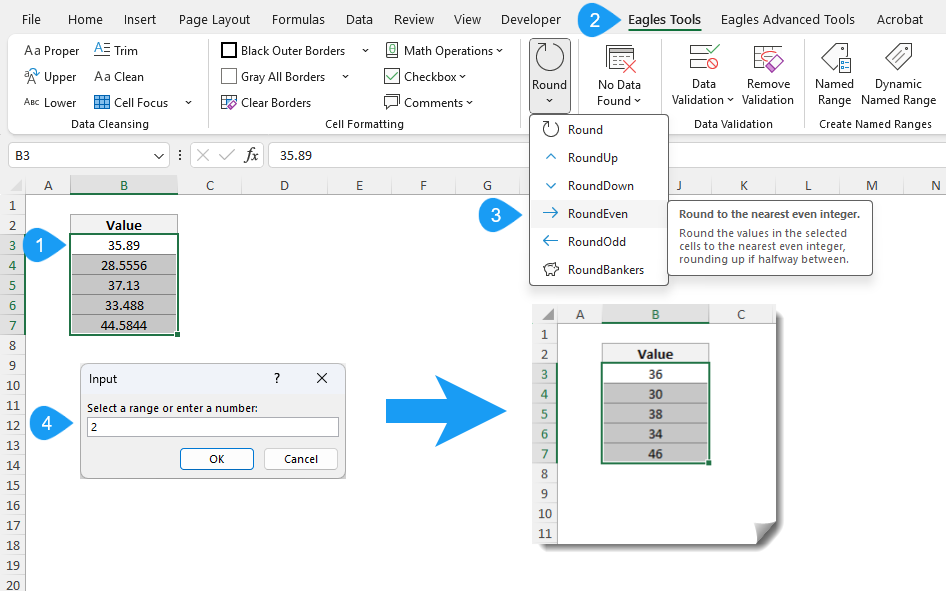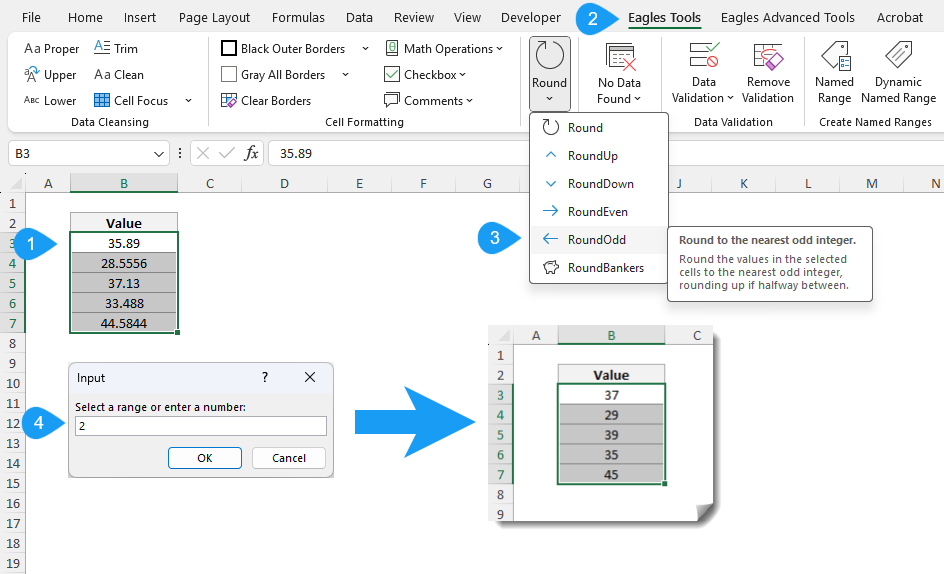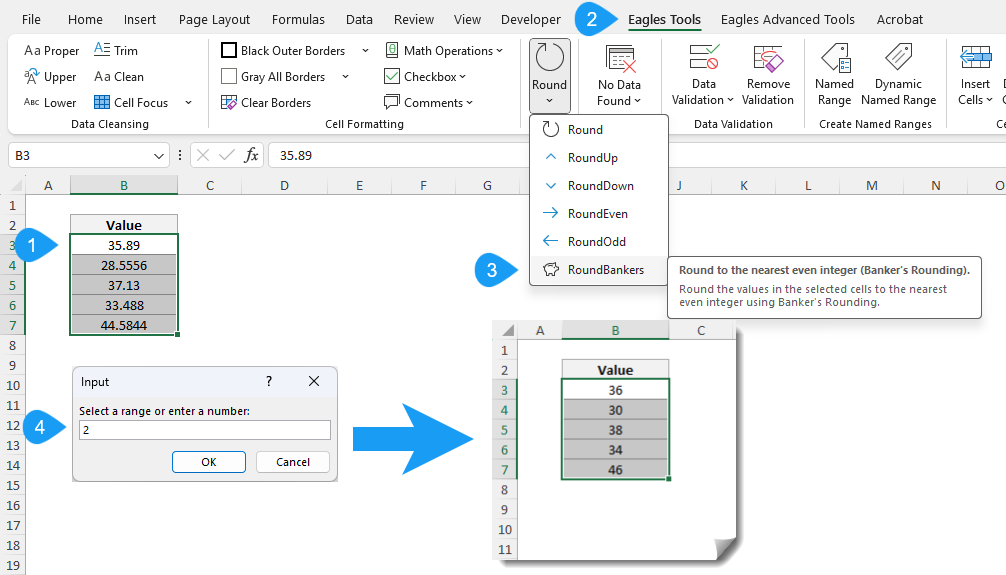The Round group in the Eagles Tools ribbon is designed to simplify the rounding operations in Excel. It comes with numerous features such as rounding numbers up, and down, or specific rules like banker’s rounding. These features make the process very quick and error-free. Instead of creating complex formulas and doing them manually, you can achieve them in just a few clicks.
Round Features Explained
1. Round
The Round feature allows you to round the numbers for the selected cells to the nearest specified decimal point. This standard is needed when working on financial calculations or statistical data.
How to Use:
- Choose all the cells you wish to round the decimals.
- Click the Round button in the Eagles Tools ribbon under the Round menu.
- An input box will appear where you can enter the number of decimal places you want or select a cell containing the value.
- Click OK and the numbers will be rounded to the nearest specified decimal.
2. RoundUp
The RoundUp feature rounds the numbers for the selected cells to the specified decimal place, ensuring the value always increases.
How to Use:
- Select all the cells you wish to round up.
- Click the RoundUp button in the Eagles Tools ribbon under the Round menu.
- An input box will appear where you can enter the number of decimal places you want or also select a cell containing the value.
- Click OK and the numbers will be rounded up for the range selected.
3. RoundDown
The RoundDown feature rounds the numbers for the selected cells to the specified decimal place, ensuring the value always decreases.
How to Use:
- Select all the cells you wish to round down.
- Click the RoundDown button in the Eagles Tools ribbon under the Round menu.
- An input box will appear where you can enter the number of decimal places you want or also select a cell containing the value.
- Click OK and the numbers will be rounded down.
4. RoundEven
The RoundEven feature rounds numbers for the selected cells to the nearest even integer when the number is halfway between two values often used in statistical calculations.
How to Use:
- Select the range of cells you want to round to even.
- Click the RoundEven button under the Round menu.
- An input box will appear where you can enter the number of decimal places you want or also select a cell containing the value.
- Click OK and all selected cells value will be rounded to the nearest even integer.
5. RoundOdd
This feature rounds numbers to the nearest odd integer when halfway between two values.
How to Use:
- Choose all cells you want to round to odd.
- Click the RoundOdd button under the Round menu.
- An input box will appear where you can enter the number of decimal places you want or also select a cell containing the value.
- Click OK. The numbers will be rounded to the nearest odd integer.
6. RoundBankers
The RoundBankers feature implements banker’s rounding (such as rounding to the nearest even), commonly used in financial computations.
How to Use:
- Choose all the cells you want to round to bankers rounding.
- Click the RoundBankers button under the Round menu.
- An input box will appear where you can enter the number of decimal places you want or also select a cell containing the value.
- Click OK and the numbers will be rounded to the nearest even integer using banker’s rounding.
Why use the Round Feature?
- Accuracy: Ensure your data is rounded precisely as per your requirements.
- Convenience: Avoid complex formulas or manual rounding errors.
- Time-Saving: Quickly apply rounding to large datasets in just a few clicks.